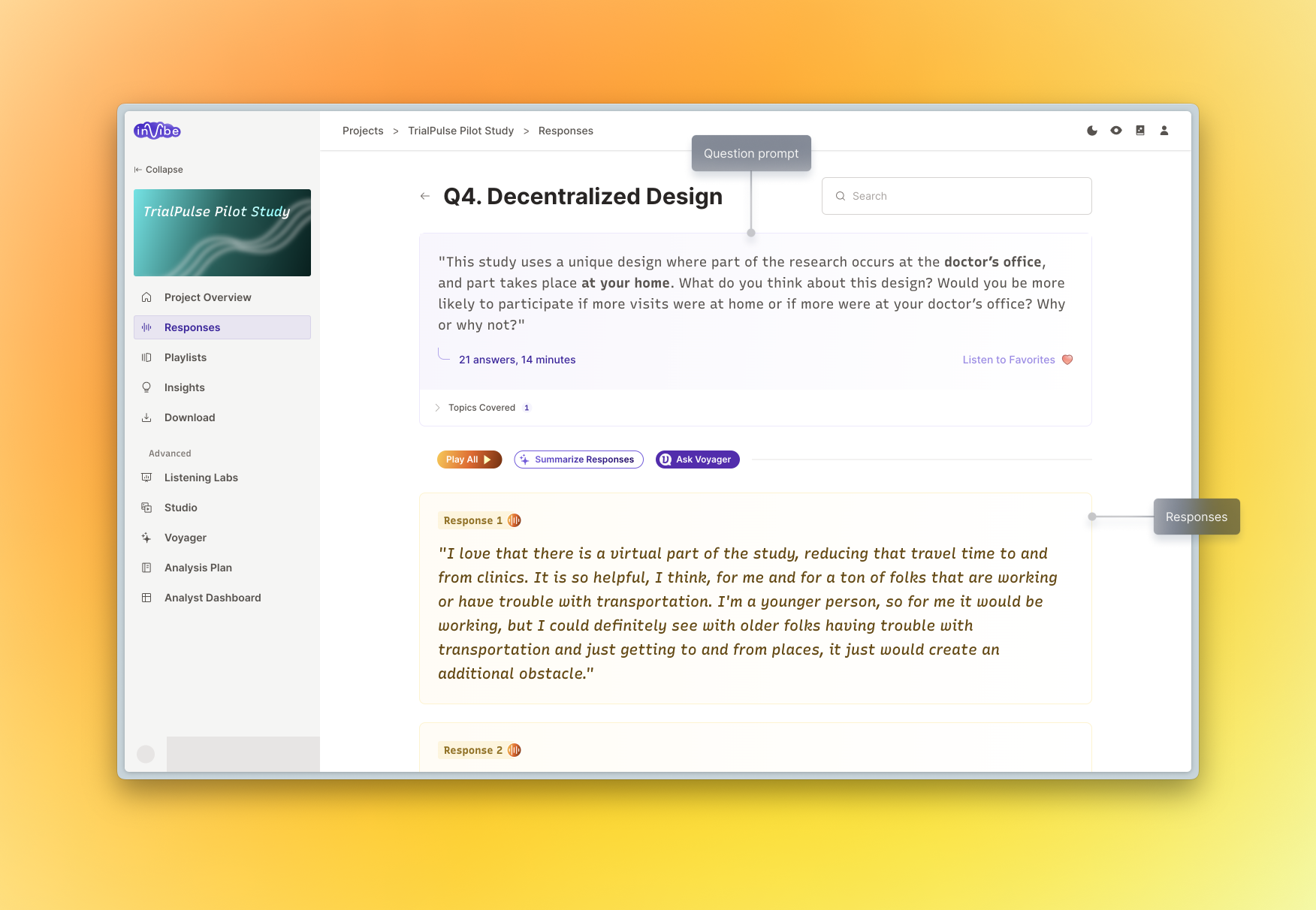
This page is where you can listen to the participants’ answers. Once there, you can navigate to the question you’d like to listen to. Click the orange audio icon next to any question to start the audio. You can also click into a specific question to see all the responses. Choosing “play all” or clicking a specific response will also start playing audio.
Organization & Navigation
When you step into the Responses page, you’re presented with a clear structure to navigate through participant feedback. You can listen to responses in order, from the first question to the last. For questions with ‘favorited’ answers – chosen either by our Research team or by you – there’s a handy “Listen to Favorites” button, giving quick access to these highlighted responses.
On the right side of the Responses page, you’ll notice a Topic Analysis sidebar that automatically discovers themes within each question’s responses. This sidebar shows the key topics identified by AI, along with their emotional context and the percentage of talk time each topic represents. You can use this to quickly understand what participants are discussing most and how they feel about different topics.
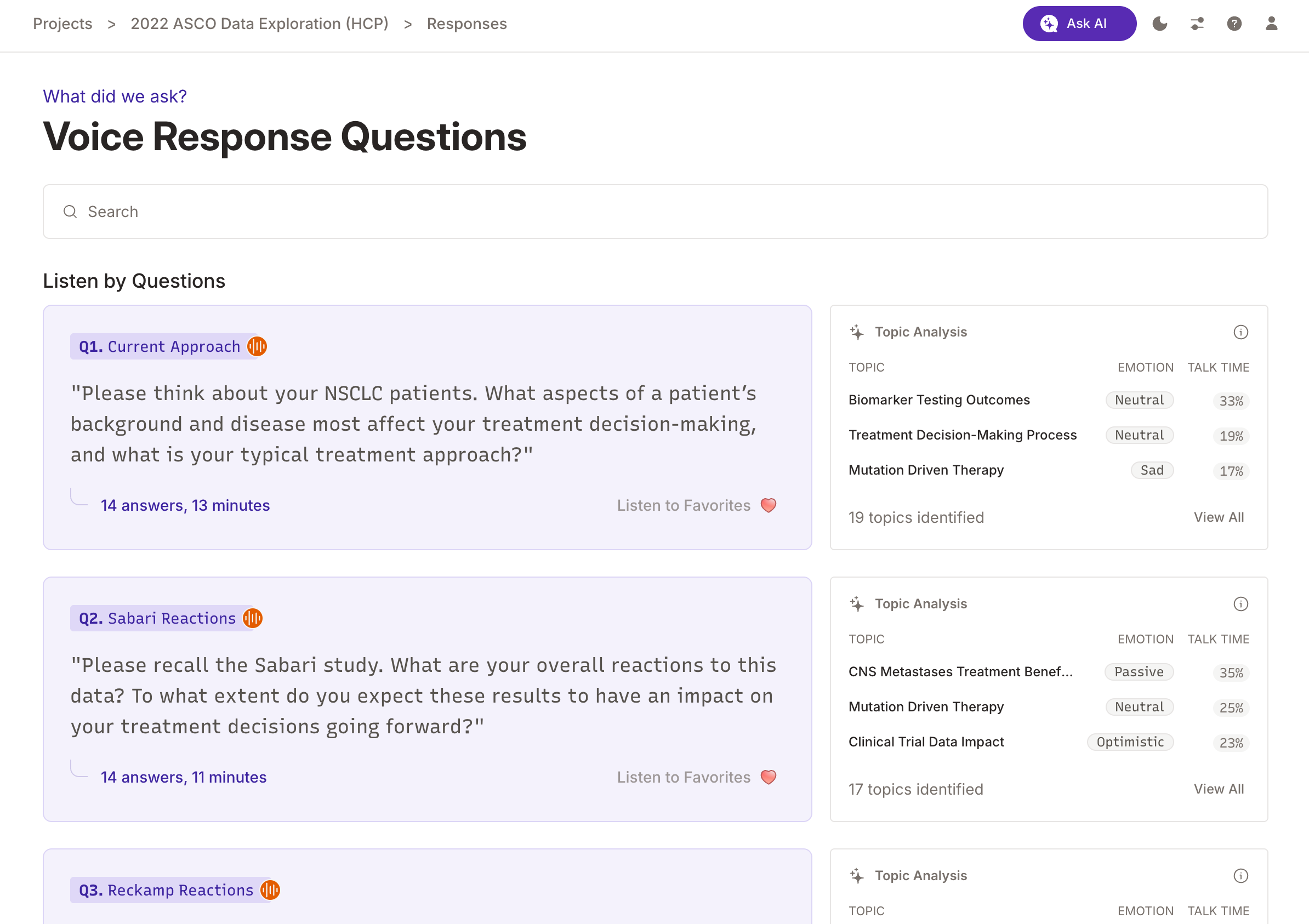
Detailed Response Exploration
Within a specific question’s page, you have options. You can go through each response individually, or click “Play All” to listen consecutively. To explore themes and topics across responses, use the Topic Analysis feature available in the sidebar, which provides AI-powered topic discovery with emotion analysis.
For a quick summary, use the “Summarize Responses” feature. With a single click, you’ll activate GPT-4 to provide a concise overview of the respondent answers.
Interacting with an individual response card gives you even more options:
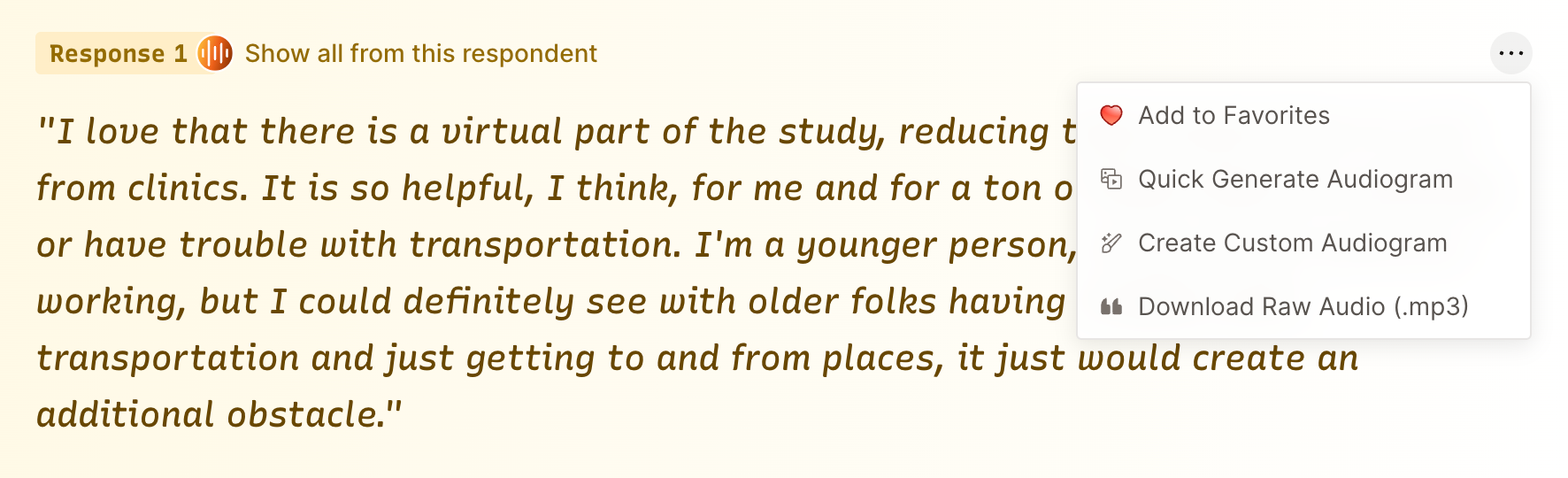
By clicking the ellipsis icon in the top right, you can mark a response as a favorite, create an audiogram, or download the audio file directly.
The “Show all from this respondent” button lets you hear all feedback from that specific participant – great if you want a deeper dive into their perspectives.
Search
Looking for something particular? Simply type your keyword or phrase into the search bar and press Enter. Instantly, you’ll see responses that align with your search query.
Semantic AI Search
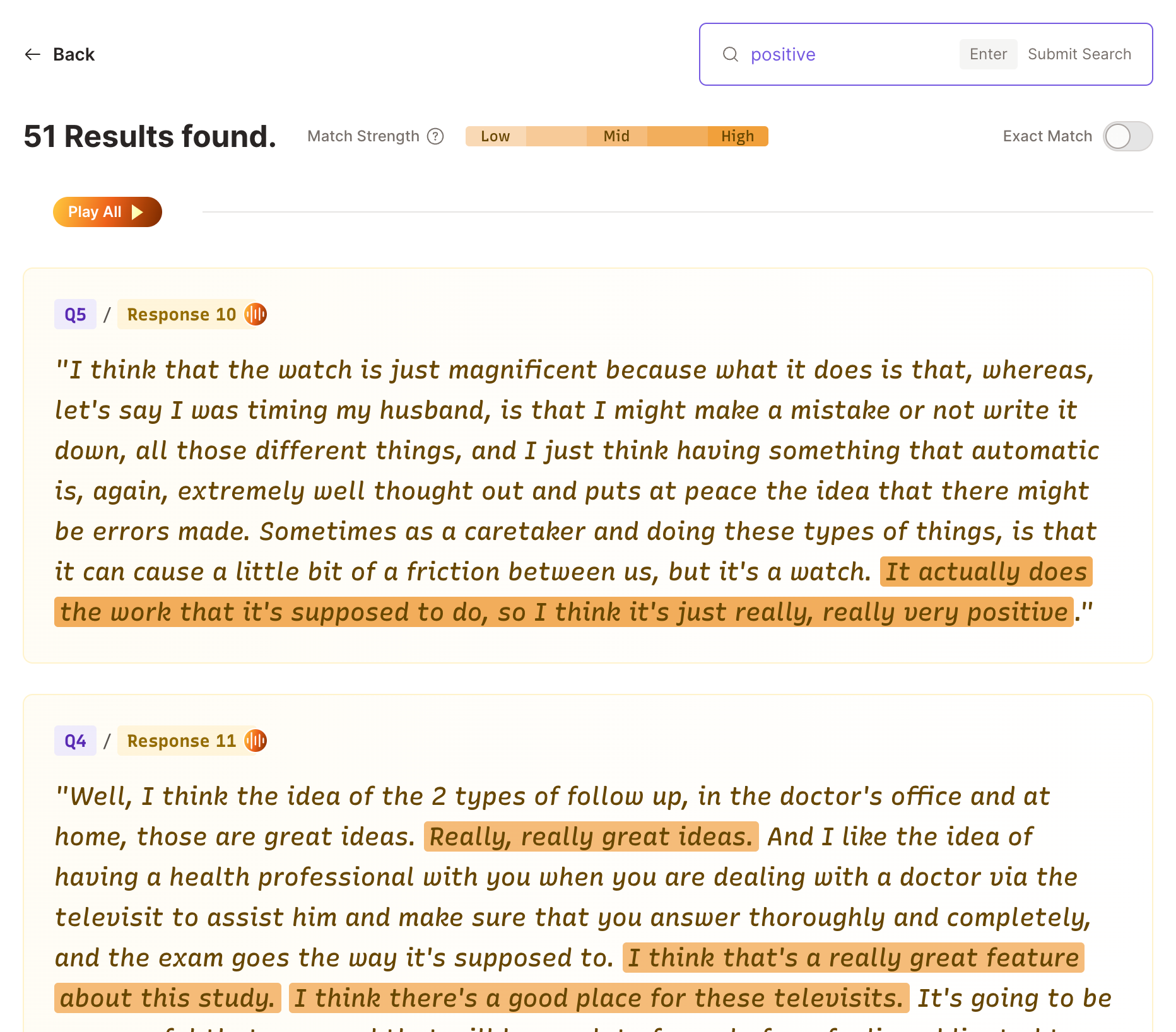
Our default search mode leverages AI-powered semantic analysis to fetch you highly relevant results. So, if you type in “positive,” the system might pull up responses like “really great ideas” Search results are ranked by their relevance, with match strength indicated by varying color highlights.
Exact Match
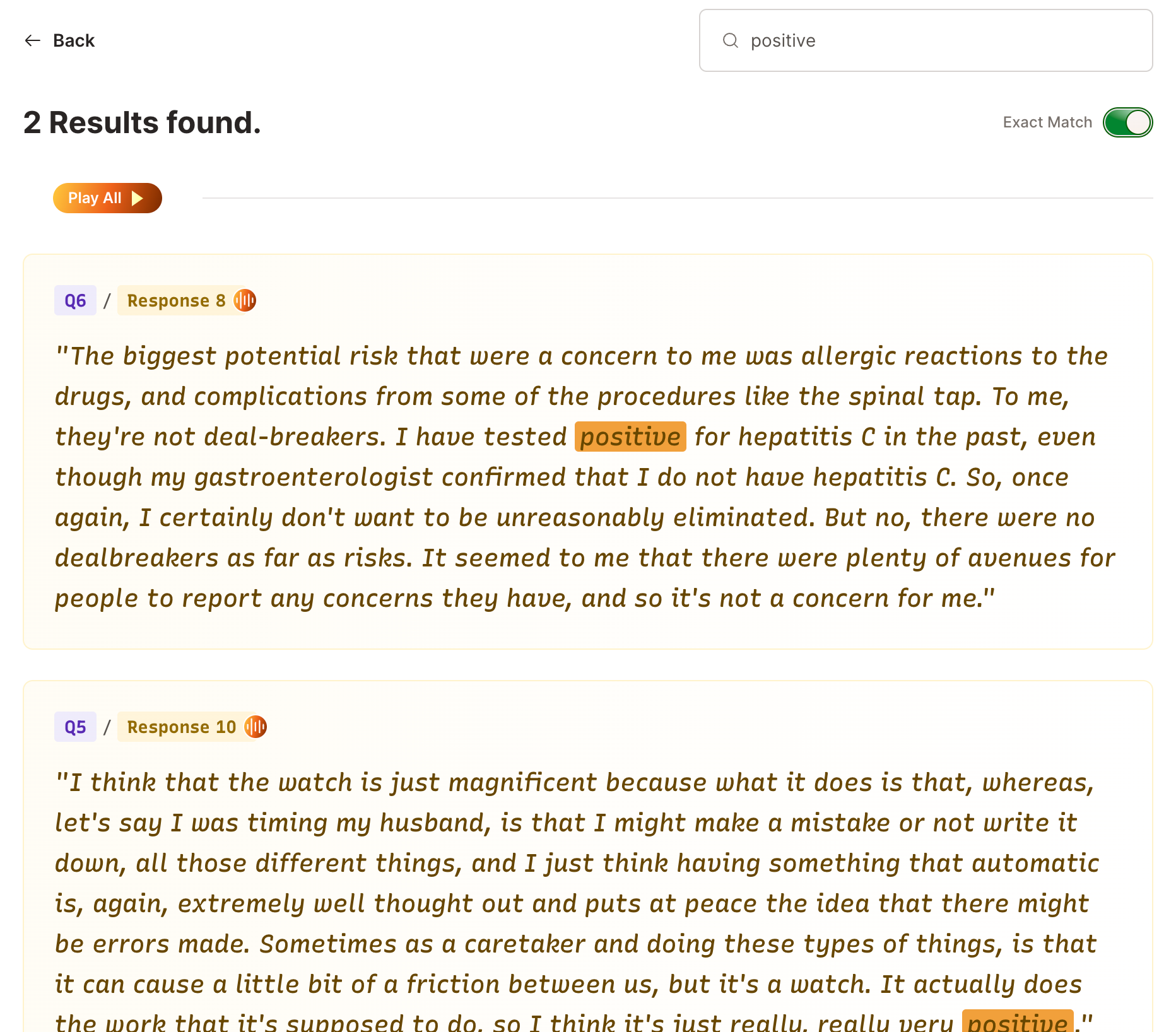
Craving precision? Activate the ‘Exact Search’ option from the top right corner. This ensures you only see responses where participants have used your exact search terms.
Pro Tip: Make the most of the ‘Play All’ button to listen to all matching responses in one go. Think of it as crafting an on-the-spot playlist centered around your search query.
Favoriting Responses
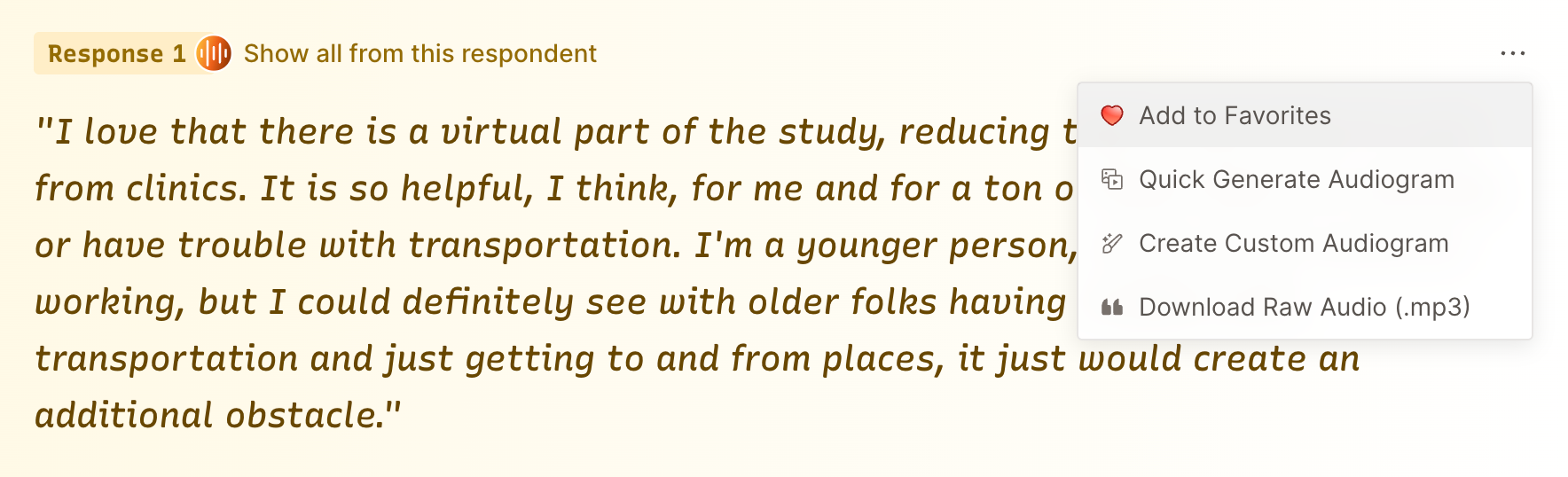
To spotlight the responses that resonate with you, click on the ellipsis button on a response card. This allows you to add or remove responses from your favorited list, making it a breeze to curate the insights you find most compelling.
Notice a “listen to favorites” button on a question card? That means there are favorited responses linked to that particular question. Clicking on it launches a player tailored to play just those handpicked responses.
Topic Analysis
Topic Analysis automatically discovers themes in voice responses and layers them with emotion data, helping you understand both what people are saying and how they feel about it.
Topic Analysis appears in two places:
- Topic Analysis Sidebar: Available on the right side of the Responses page, showing key topics for each question
- Dedicated Topic Analysis Page: A full-featured view accessible from the main project navigation
Accessing the Full Topic Analysis
Navigate to Topic Analysis in the sidebar from any project. This dedicated view automatically groups frequently co-occurring words into clear topics, with each topic showing its dominant emotion.
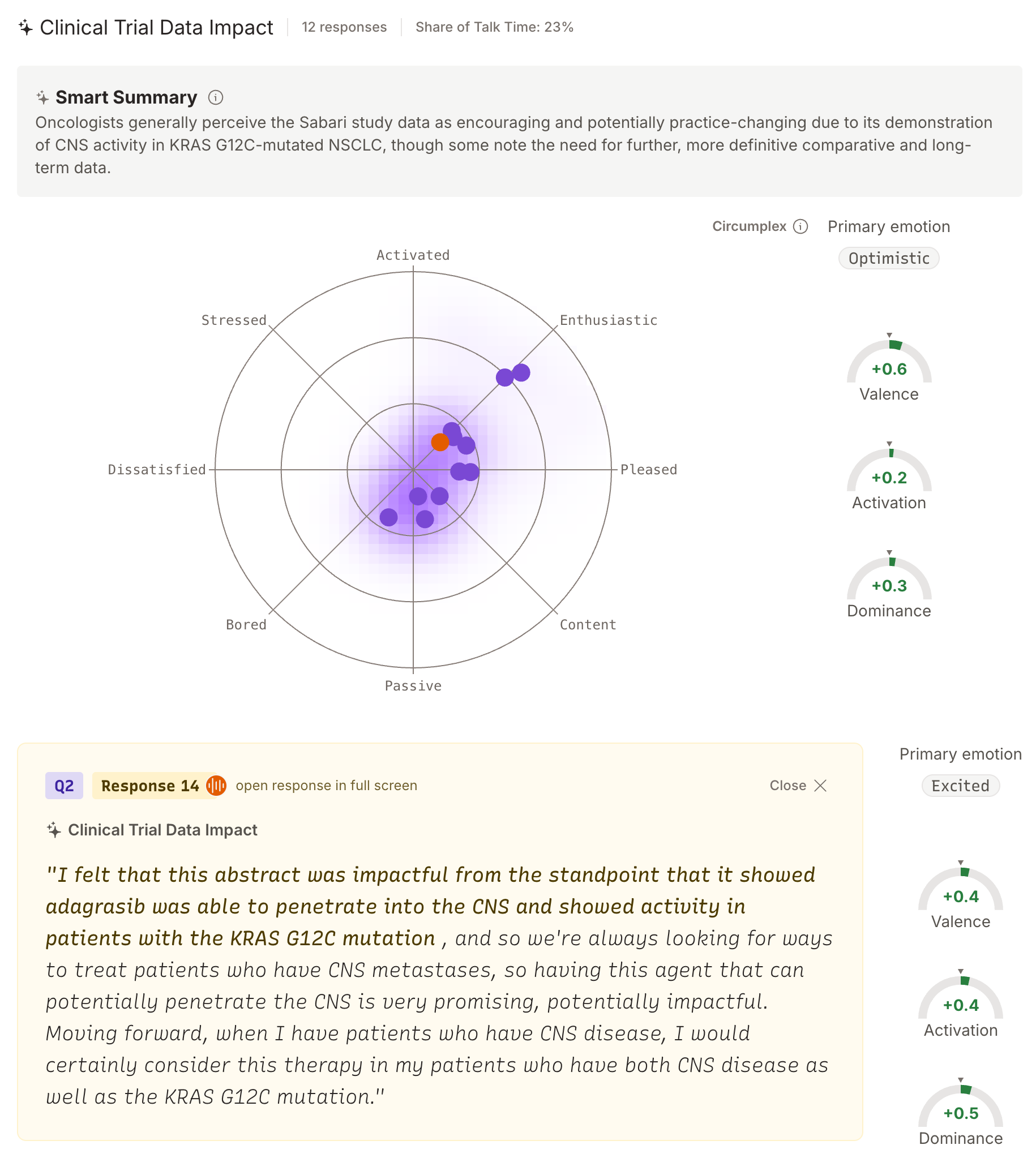
Key Features
- Automated topic discovery: AI clusters responses to surface naturally emerging themes
- Emotion overlay: Each topic shows the dominant emotion expressed
- Smart Summary: Click any topic for a detailed summary and emotion breakdown
- Compare Topics: Plot multiple topics across questions to see patterns
Using Topic Analysis
- Open any project and select Topic Analysis in the sidebar
- Review the automatically discovered topics and their emotional context
- Click on any topic to see detailed summaries and individual responses
- Use Compare Topics to chart differences across questions or themes
Topic Analysis replaces manual theme identification with AI-powered discovery, turning hours of analysis into instant insights.
Exploring Quantitative Responses
When your study includes quantitative questions, you can explore how participants’ survey responses relate to their voice feedback using the quant details page.
Accessing Quant Details
Navigate to the Quant page from the project sidebar to see all your quantitative data organized by type (Highlighted, Quota, Screener, In-Survey Quant). From any quantitative question chart, click the View Responses button to access the details page. This powerful feature lets you:
- See exactly which participants selected each quantitative option
- View voice responses grouped by quantitative selections
- Identify patterns between survey choices and voice feedback
Cross-Referencing Voice and Quant Data
The quant details page helps you understand the “why” behind quantitative choices:
- Filter by Selection: Choose a quantitative answer option to see which participants selected it
- Explore Voice Responses: View those participants’ voice responses to any question in the study
- Discover Patterns: Compare responses across different quantitative segments
For example, you might compare feedback between participants with chronic conditions versus those without, exploring how existing health conditions influence their perspectives and motivations.
Combining with AI Analysis
For even deeper insights, combine quantitative exploration with AI Chat’s quantitative integration. AI Chat can automatically analyze patterns across both data types, helping you quickly identify meaningful differences between participant segments.