Find a Response
Step 1: Log in to your account at reports.invibe.co, and open the project you’re looking for.
Step 2: Navigate to the responses page using the left sidebar
Step 3: Select a question to begin browsing responses.
Step 4: Once you find the response you’d like to create an audiogram from, open the context menu in the top right corner by clicking the ⋮ icon.
From here, there are two different ways to generate an audiogram. If you’d like the full response with the default template, you can Quick Generate Audiogram. If you’d like to do something more custom, as explained below, select Create Custom Audiogram.
Quick Generate Audiogram
First, follow steps 1-4 above to find a response, then proceed to step 5:
**Step 5: **From the context menu select “Quick Generate Audiogram”.** **
You’re done! You will receive an email with links to view and download your audiogram file within a few minutes.
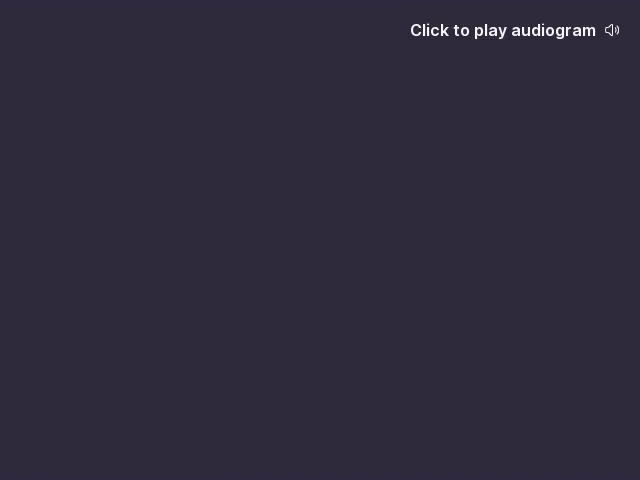
Create Custom Audiogram
First, follow steps 1-4 above to find a response, then proceed to step 5:
Step 5: From the context menu select “Create Custom Audiogram”.
View Audiogram Library
You can find a library of all Audiograms related to a project by navigating to the Studio page using the left sidebar.
How to Use Audiograms
How to insert and play a video file from your computer:
Insert and play a video file from your computer
How to share sound from your computer in a Teams meeting or live event:
Share sound from your computer in a Teams meeting or live event