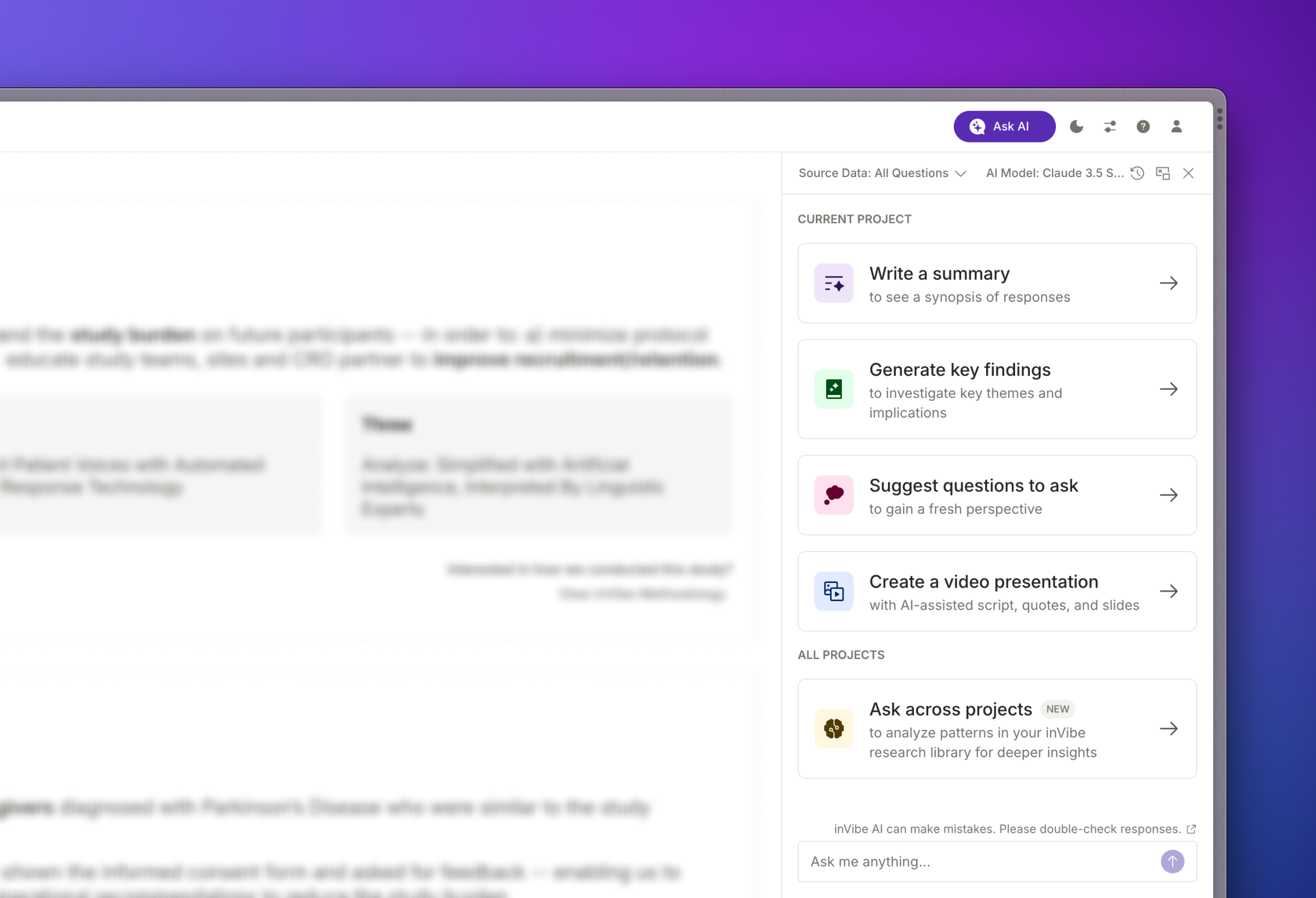
What Is AI Chat?
inVibe AI Chat is a smart assistant, using ChatGPT and other AI technologies, to help you analyze conversations and research data.
Think of inVibe AI Chat as a helpful research assistant. It uses the latest state of the art large language models to help you analyze your inVibe research data.
Keep in Mind: our AI tries to be accurate, but sometimes it might make mistakes. Always double-check its advice.
AI Chat can help you
Analyze Research: It looks at research conversations to find important points.
Finds Patterns: It spots trends and main ideas in what people say in studies.
Generate a video presentation about your data: Our AI presentation feature will allow you to craft a 5-15 minute presentation to communicate key findings of your research study.
Compare results across studies: Using the multi-project chat feature, you can ask questions about all of your inVibe studies at once. Our AI assistant will gather the relevant source data based on your questions and proceed to answer questions accordingly.
How to Access AI Chat
Find it at the top right corner of your screen. Click “Ask AI” to start.
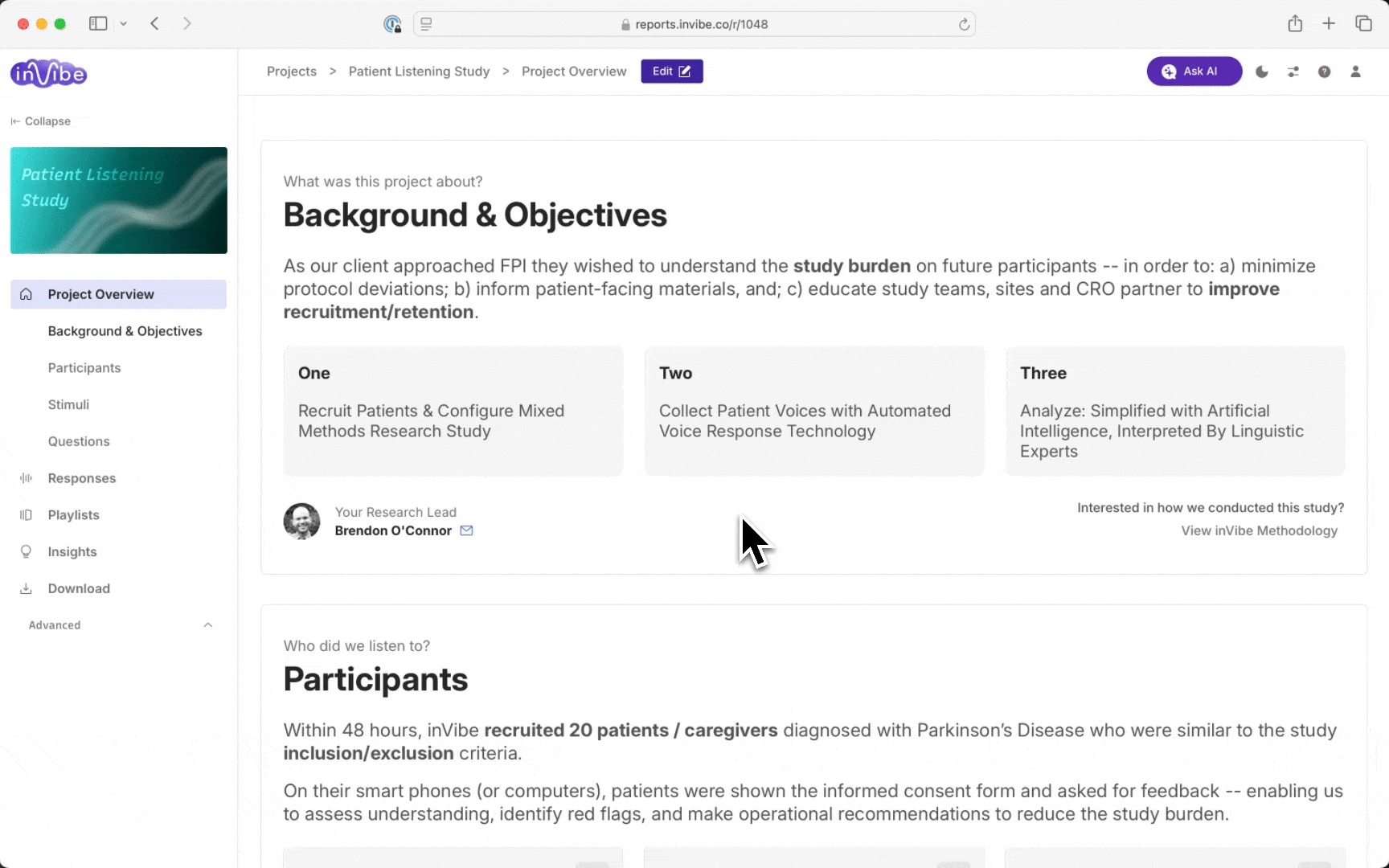
Chat Model and Context
When starting a new chat session, you have the option to customize both the chat model and context to suit your needs.
By default, the chat model is set to Claude 3.5 Sonnet, providing comprehensive and accurate study chats. However, you can switch to a variety of leading models from OpenAI. We are constantly testing which models perform best with our data.
The context for your chat is determined by the page you’re currently viewing. For instance, if you’re on the project overview page, the default context is set to the entire project. If you’re on a page for a specific question, the context automatically adjusts to that question. Remember, you can always modify the context to better fit your requirements. A useful tip: If you’re focusing solely on Question 1, setting the context specifically to Question 1 can yield more precise results.
Working with Quantitative Data
AI Chat now supports combining quantitative survey data with qualitative voice responses, enabling comprehensive cross-analysis in a single conversation.
Adding Quantitative Questions
You can include quantitative data in your AI Chat in two ways:
From the Sources Menu: In the AI Chat sidebar, use the sources dropdown to select “In-Survey Quant” along with your voice response questions. This includes all quantitative questions from your study.
From the Quant Page: Navigate to any quantitative question on the quant page and click the “Add to Chat” button. This adds that specific quantitative question to your current AI Chat context.
Cross-Analysis Examples
Once quantitative data is included, you can ask AI to analyze relationships between qual and quant responses:
Segment Comparison: “What are the key differences between participants who have existing chronic conditions versus those without?”
Pattern Discovery: “How do the voice responses differ based on their quantitative answers about frequency of use?”
Insight Generation: “What underlying motivations do participants with chronic conditions express compared to those without?”
Best Practices
Combine Related Data: Add quantitative questions that relate to the topics discussed in voice responses for more meaningful cross-analysis.
Be Specific: When asking questions, reference both the quantitative metrics and qualitative themes you’re interested in exploring.
Segment Analysis: Use quantitative responses to create participant segments, then explore qualitative differences between those groups.
Quick Actions
In the AI Chat sidebar, there are a several features like “Key Findings”, “Suggest questions to ask” and “Summarize” for quick insights.
Summarize
This allows you to get a brief executive summary that captures the main points of all responses to a question or the full study.
Step 1: Click the ‘Ask AI’ button at the top right corner of your screen.
Step 2: Choose the relevant context in the chat sidebar.
Step 3: Click on ‘Write a summary’.
Key Findings
Easily discover important themes and insights with the ‘Key Findings’ feature. It highlights significant themes and provides valuable takeaways from the question(s) and response data.
Step 1: Click the ‘Ask AI’ button at the top right of your screen.
Step 2: Select the appropriate chat context in the chat sidebar.
Step 3: Choose ‘Generate key findings’.
If you’re unsure what to ask, the ‘Suggest questions to ask’ feature can help by recommending questions for your study.
Suggestions
‘Suggestions’ is a tool that helps guide you through unfamiliar data, offering thought-provoking questions and encouraging deeper exploration.
Step 1: Click the ‘Ask AI’ button at the top right of your screen.
Step 2: Select the chat context in the chat sidebar.
Step 3: Opt for ‘Suggest questions to ask’.
Multi-Project Chat
Not all AI chat is limited to one inVibe study at a time. By choosing the Ask across projects option, you are able to use AI chat to analyze data across all of your inVibe studies.
Based on the questions you ask, our AI will scan your entire inVibe study library to select the most relevant source data. Once this step has completed, you will see the source data selected on the left hand side of the screen. If you already know exactly what data you want to analyze, you can use the manual source data selection option.
Managing Chat History and Starting New Chats
Accessing your chat history is easy with the ‘Ask Voyager’ button. Here’s how it works:
Chat History Access: Click on the ‘Ask Voyager’ button to view your past chats.
Switching Sessions: In the chat history section, you can easily switch between different chat sessions.
Also, inVibe AI smartly renames chat sessions, making it simpler for you to find the ones you need quickly.
When you need to start a new chat session:
Starting a New Session: Click the ‘New Chat’ icon to start fresh from any page.
If your topic changes, we recommend starting a new session for more accurate and relevant results.